Billing & funds
Navigation: Click on “Billing & Funds” on the left sidebar.
In this page you will be able to upgrade your account’s existing plan by clicking on the “Upgrade Your Account” button at the top-right of the screen.
Then you will be redirected to the “Upgrade” page where you will be able to select the plan that suits you.
After you have found a plan that suits you, scroll down to the bottom of the page and click on “Upgrade”
This section has 4 different features you can browse between through the menu that on the right of the Left Sidebar.
Payment methods-
On this page you will be able to edit your existing card information.
You Will be required to fill in all of the fields in order to have the option to save the card information.
Once you have Entered the required information, click on the “Save Card” button under the information fields.
Deposit Funds (PayPal)
Right here you will be able to use PayPal as a payment option, please select from the menu the amount you would like to deposit, and then click on the “Deposit” button.
In case you don’t have PayPal information saved under the platform you will be redirected to a page where you will be asked to enter your PayPal address in order to process the payment.
If you would like to deposit a customer amount please deposit the funds to [email protected] and our billing team will add the funds automatically into your account (Custom amounts can be deposited only for $50+)
Once you have deposited the funds successfully, you will be able to see the funds on the “Settings” section shown as balance.
And on the “Checkout” page as “Account Balance”
Please note you can pay with the balance only in case the cost of the order is equal/lower than your existing balance.
Billing Information-
Right here you will be able to add/update your billing information for your invoices.
Once you have filled in everything, please click on “Update” at the bottom.
Promotional Codes-
You can redeem discounts by using the coupon codes right here.
After you have entered the code, please click on “Apply” and the discount will be made.
Billing & Funds Walkthrough
27
Jul