Navigation: Click on the “Create” button at the top of the screen, and select “Guest Posts”
Welcome to the marketplace,
When entering the marketplace for the first time you will be asked to select which categories are related to your area of interest, after you have selected the categories scroll down the page and click on the “Save & Continue” option.
In case you have missed a category, or would like to adjust your category settings, you can always return to the selection option by going to the topside of the marketplace, and clicking on the “click here” option.
As you can see there are many filter options, let begin from the left-
Price- Will show only relevant results according to a specific price range that you are looking for.
On the left will be the minimum price, we generally recommend keeping the minimum of this specific filter always on 0 in order to find relevant options.
After you have finished choosing your price range, please click on the “Save” tab.
DA (Domain Authority)-
Will filter according to a minimal DA requirement you have set.
After you have set the minimal & maximal requirement, click on the “Save” tab, same as the “Price” filter.
Please note that the information that is being presented at the marketplace is according to MOZ a leading SEO analysis tool, so if you are deciding to check the information according to other tools such as “ahrefs” the information will be different.
Language-
Very simple, the information will be presented according to the site’s language, please select the Language from the existing list, if the language you are looking for isn’t visible, it means we don’t have any sites under this specific language for the time being, but no worries, we are always looking to expand the marketplace in we will have sites for the designated language in the future.
Website Type-
Mark “check” on the boxes of sites’ types you would like to be presented at the marketplace (Social media, Educational Institutions, Blogs, etc).
Publisher Information-
Only two options are available for this specific filter, you can only select one option.
Display All of the websites.
Only Verified by Google Analytics (only verified owners).
Sort Options-
It is important to mention that the “sort by” options are not removing irrelevant options, they are only organizing the results according to the relevance of the “sort by option” you have selected, the least relevant ones will be displayed at the bottom.
“Best Selling”- This is the default option, will display sites according to their all time selling record.
“Top Rated”- Will display sites according to our customer’s rating for the service they have received for the specific site, it is important to know, that you need to check the seller’s rating too, as many of the sites have more than one seller, and it is necessary to make sure you are selecting the person you who has received the rating that the site is advertised is.
(You can choose different seller options by clicking on the site you have found interesting, then click on the “Compare Other offers for (site’s name)”.
“Newest Arrivals”- Our team is generally approving new sites on a weekly basis, sorts the marketplace according to the latest approved listings that were added to the marketplace.
“Domain Authority (High First)”- Sort the result according to the highest Domain authority, lowest will be at the bottom.
“Price (Low First)”- Will sort the results according to the cheapest prices, the most expensive ones will be at the bottom.
“Traffic (High First)”- Will display sites with the highest traffic audiences at the top, lowest will be at the bottom.