You can find the orders section by clicking on “Guest Posts” (found on the left sidebar),
Then click on the “Orders” icon which can be found next to the “Overview” (360) icon.
As you can see, this is the “Orders” Page.
In order to see the orders you have made, please select the month the orders were created at the top-right of the screen(Below where your username is being presented).
On this page you will have everything you need to know regarding the details of the order you have created.
On the order log you will be able to see the following things:
The ID of the order
The site’s name you have ordered from
The seller’s name (In case you have an active subscription, clicking on his name will give you an option to contact him directly).
The order’s current status.
And the cost of the order
By clicking on one of the ID of the orders on the left side of the page,
you will be redirected into a timeline of the order where you will be receiving more information regarding the progress of the order.
Also on this page you will be able review the content that the seller has written by clicking on the “Delivery” option.
By clicking on “Delivery” you will be redirected to a page where you will have an option to see the content that has been written on you.
You will have a 72 hour window to approve/reject the written content.
In case you have rejected the content, you will have an option to request a revision where you can instruct the seller on which type of adjustments are needed to be made.
If you are very unhappy with the content or anything else, you can also hand in a support request for the order to be canceled due to the written content.
Once the order is fulfilled you will be able to find the live link at the bottom of the “Delivery” page.
Now, let’s discuss about the Order statuses and what do they mean.
“Pending”-
After you have created the order the first status is “Pending”
(Means it is pending for the approval of the seller that he is working on fulfilling the order and can make it happen).
The seller can decline a request if the customer’s niche is not relevant to the requested site niche, but if it is approved, the seller confirms there are no issues with that.
“Approved”-
Approved means the seller has confirmed that he is working on fulfilling the order, and he is making sure he is working according to the given guidelines that you have sent him on the order form.
“Content is Ready”-
(Unique status for those who requested the content to be written by the seller)- This status is in case the seller was the one who has written the content for your order, on this specific stage you have a 72-hours window to review the content and decide if the content can be published or needs to be revised, in case you are the provider of the content, our system automatically skips this stage.
“Pending for live link”-
Pending for live link means that the has arranged everything in terms of publication orders, and the order is currently just waiting for the seller to send the live link for the specific order (Usually 24 hours before completion of the order sits on that specific status).”Order Again”- means that the order has been completed and you can find the link by clicking on the ID of the order and selecting “Delivery”, the link can be found at the bottom of the page.
“Order Again”-
Your order has been marked as completed, you will be able to find the live link by clicking on the order ID, at the bottom of the delivery page.
“On revision”-
Unique status that only appears in case you were not satisfied with the content that was written, the meaning of the status is that the content of the order is under a correction process in order for the content to be posted after it has been fixed according to the adjustments that have been requested to be made.