Library
Navigation: Click on “Guest Posts”.
Then Click on the “Library” (Books) icon which can be found next to the “Orders” icon.
Welcome to the content library section.
In this section you will be able to add your own content, so you will be able to use it in your orders.
As you can see this is the default folder, you can create a new folder at the top-right side of your screen, and create as many folders as you wish, it is recommended to have a couple of folders if you are looking to promote multiple types of products, to keep it organized and separate between the articles you would like to use for each.
In order to create a new content please click on the “Create New Content” button at the top-right of the screen, next to the “New Folder” option.
On the “New Content” page, you will be required to enter the following article information:
Title, Description, SEO keyword (The keyword you would like the article to promote/ be included in the delivery of the order).
You can also select the folder you would like the article to appear on.
There is no limit to the number of words, you can fill in the article, you can also leave an article empty if it is still in writing progress.
The Articles can be edited and moved between folders at any time as long as they were not used already in any of the orders.